We all make mistakes and I am certainly not an exception to the rule. So, this page is to help fix anything that I have found in the book “Electric Golf Cart Repair 101 (and a half)”. Once I have sold a hard copy of the book through Amazon and then find something that needs some improvement, I will post the change in this area. Obviously, I will update the files so that as I reprint the book, the corrections will be included in the printing, but this way if you bought a book and want to see what updates are available, this is the place to do it. Let’s say that I found an error on page 123 in the book (or it could be a figure number). I would write a description of the issue on this page and add a drawing that reflected the changes from the original page.
We’ll start with a classic example. I discovered that the hard copy of the book got printed with the wrong file versions of pages 123, 125 and 126. It involves figure 33, 34 and 35. The same mistake is on all three of them. I have circled the area of the problem and its fix. These fixes are NOT needed for the eBook version of the book. The correct files were used to publish it. So, in order to update your book, you could either just make the changes on the existing pages in the book (with a pen or pencil), or you could print out the new pages and glue or tape them over the existing pages. These are usually very minor changes that are easily corrected (at least so far). Here is the latest version of page 123:
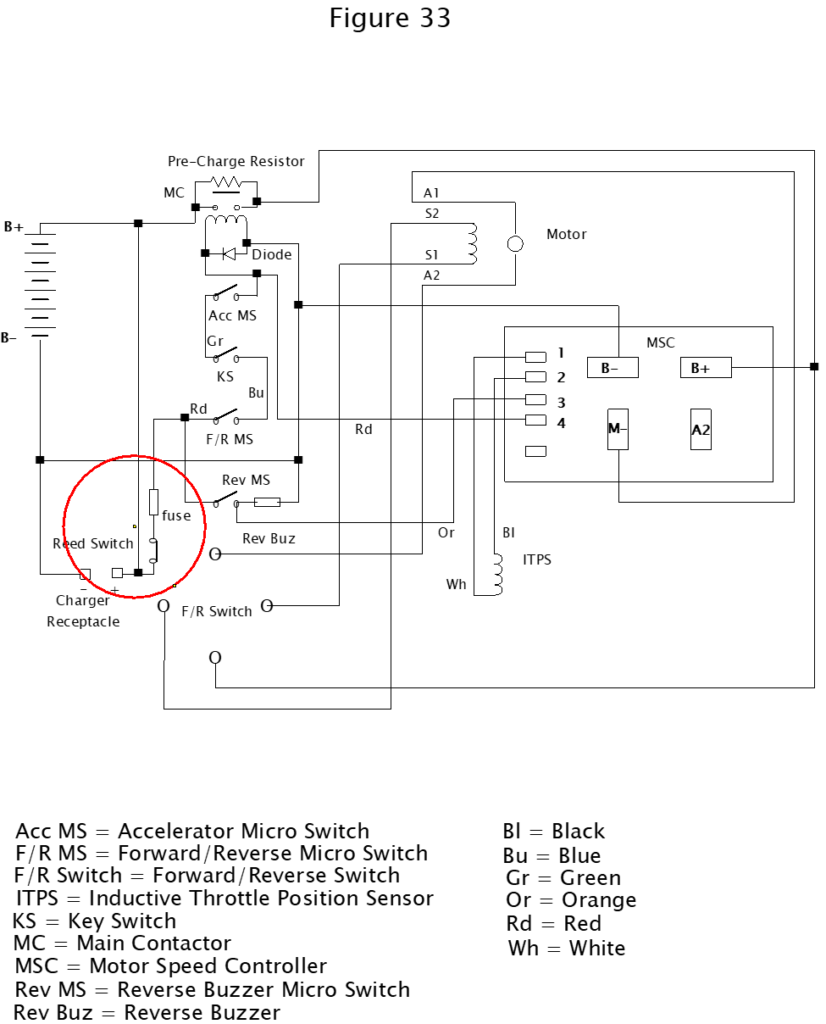
I have drawn a red circle around the area that is affected by the change. The original page showed incorrect wiring of the fuse and positive terminal of the charger receptacle. I still don’t know how that old file got mixed in with the hard copy files used for printing, but it did and the new one is correct. If you want to print the new one out, just right click anywhere in the new drawing and a menu selection should drop down next to the cursor. Left click on “Copy image”. That puts the whole drawing on the “clipboard” of your computer. You can now “paste” it into a new Word document and print it so that it can be attached to the old page 123 in the book. As I mentioned before, you could also just “mark up the” the old page to reflect the change.
The same area is affected by the change for pages 125 and 126 as follows:
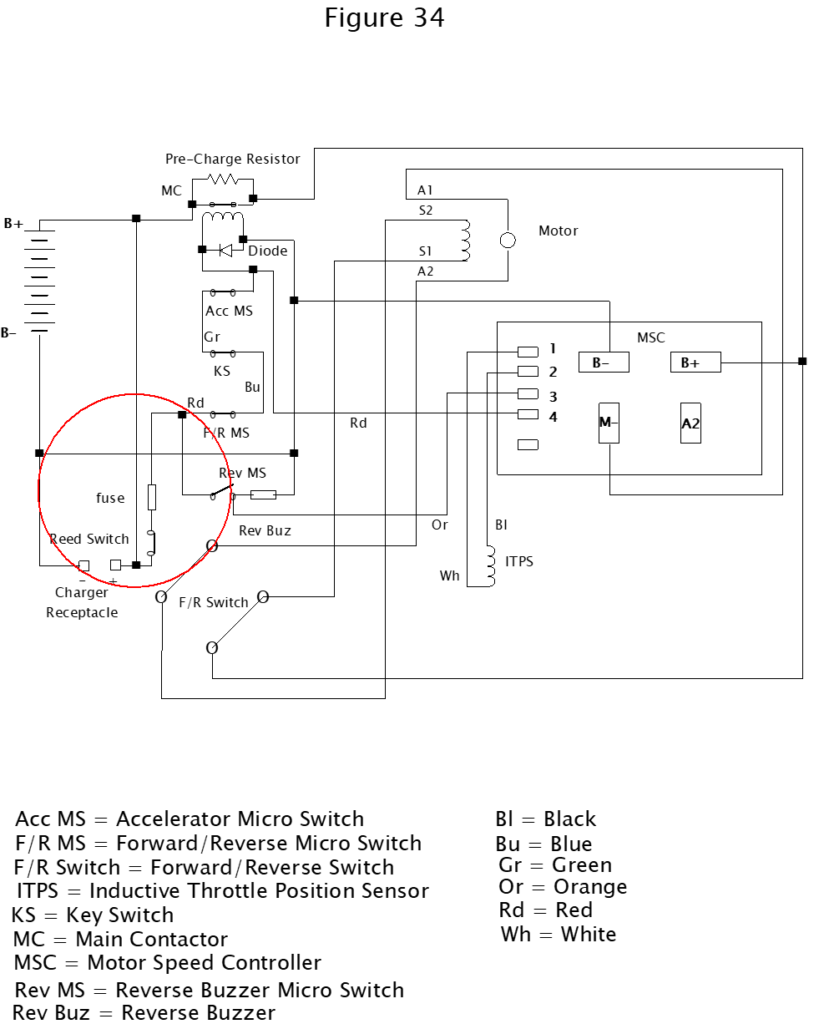
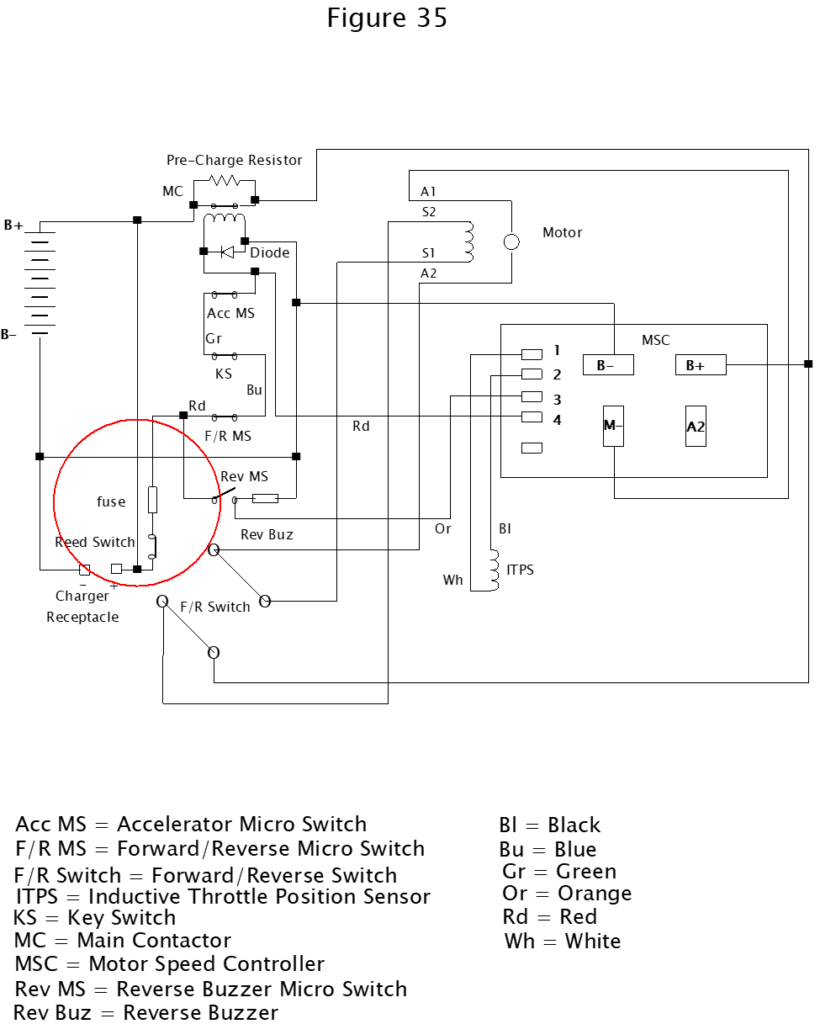
So, once again, I’m sorry for the mistake, but what the heck. If you ever try to produce a technical book with dozens of homemade “cad” drawn drawings, you’ll understand how easy it is to mess up once in a while. Any additional changes to the book will be right here on this page, that’s all of them for right now.